Managing your ORCID ID
MyGlasgow Research
What is an ORCID ID?
Using an ORCID (Open Researcher and Contributor ID) identifier allows you to be uniquely identified and connected with your research activities. Your ORCID will follow you throughout your career and can be linked to your outputs, research funding and other research-related activities.
ORCIDs can also work with other identifiers such as ResearcherID and Scopus ID.
ORCIDs are extremely useful: when properly managed your ORCID provides a single reference point for your research portfolio. This will save you time when e.g. applying for grants, reporting to funders, and showcasing your track record.
Researchers at the University of Glasgow are strongly recommended to register for an ORCID. It is also increasingly required by funders and publishers. It is likely that having an ORCID will be required for future REF exercises.
Create or Connect your ORCID ID with Enlighten
You can create an ORCID if you don’t already have one, or connect your existing ORCID to Enlighten via the Manage ORCID button on your Enlighten Homepage.
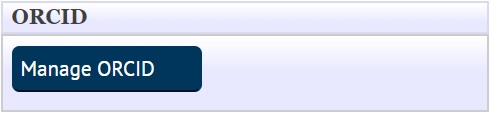
When you connect your ORCID to Enlighten, an ORCID badge is displayed next to your name in publications and you can import and export publications from Enlighten to ORCID from Manage Deposits in Enlighten.
For Research and Teaching staff your ORCID will also be displayed on your University staff profile page.
Managing your ORCID ID
You can manage your ORCID by logging into your ORCID Profile.
Once logged in there are several ways to populate it with your information. All sections allow you to add your information yourself where you wish to.
It is possible to upload information using BibTeX file format. You can export BibTeX files from Enlighten, also from most other repositories and bibliographic databases. Here are instructions on exporting BibTeX files from Scopus, Web of Science & Google Scholar.
Importing works from a BibTex file
Export works into a BibTeX file
Populating ORCID using Scopus exports
Populating ORCID using Web of Science exports
Populating your ORCID using Google Scholar exports
It is also possible to connect your ORCID to a range of systems such as Scopus and Web of Science and this will allow publications identified as yours to be pulled through from those sources. This is the recommended method that ORCID advises as it tends to be more reliable and reduces errors in your data. Guidance for connecting those systems and importing works to ORCID is below and you can find a list of all systems that support connections on the ORCID page Importing works from other systems.
Linking Web of Science to ORCID
Prior publications from other Institutions.
We now have a new process for adding publications from previous institutions to your Staff Profile page. These are now automatically populated from ORCID under the Prior Publications tab on your staff profile. If you want prior publications to appear in the Prior Publications tab then you can manage this using your ORCiD.
For help in populating your ORCiD page, please either follow the instructions outlined above, see our additional guidance or email research-enlighten@glasgow.ac.uk
If you do not wish your prior publications to appear in your staff profile, this can be adjusted in t4. Please see the page Managing your research profile in t4 or email research-enlighten@glasgow.ac.uk for more information.
New Staff
When you link Enlighten to your ORCiD, publications that are already in ORCiD will automatically pull through to your staff profile page under the Prior Publications tab.
Help and Support
See our guide Managing your ORCID for further information. Find out what an ORCID identifier is, how to create an ORCID and connect it to your publications on our Enlighten repository and how to use ORCID to your best advantage.
For practical help and advice, please contact the Enlighten team at research-enlighten@glasgow.ac.uk.
For further information on identifiers and how to use them effectively for your research profile, please contact your College Librarian.

